Managing teams
Organize users into teams to share access to common resources and track mutual progress.
In the Inperium Account dashboard, navigate to the Account settings and then select Teams. Here you can see the list of teams, with their titles, managers, and Inperium users for each team.
Unlike roles that grant access to resources within Inperium products, teams only define the scope and organizational structure. I.e., users should be granted a role that enables them to see deals created by their team and these users should be added to a certain team. For example, you created the role “Sales manager” with access to deals and companies created by their team. Since you’ve got two teams - North America and South America - sales managers from each team will only get access to deals and companies created by North America or South America team members respectively, depending on their team membership.
Each team has a manager - the person who reviews team reports and analytics for the entire team. Users can belong to multiple teams at the same time. To support multi-tier organizational structures, teams in Inperium can include other teams. In this case, a child team has an indication of its parent team in the team list.
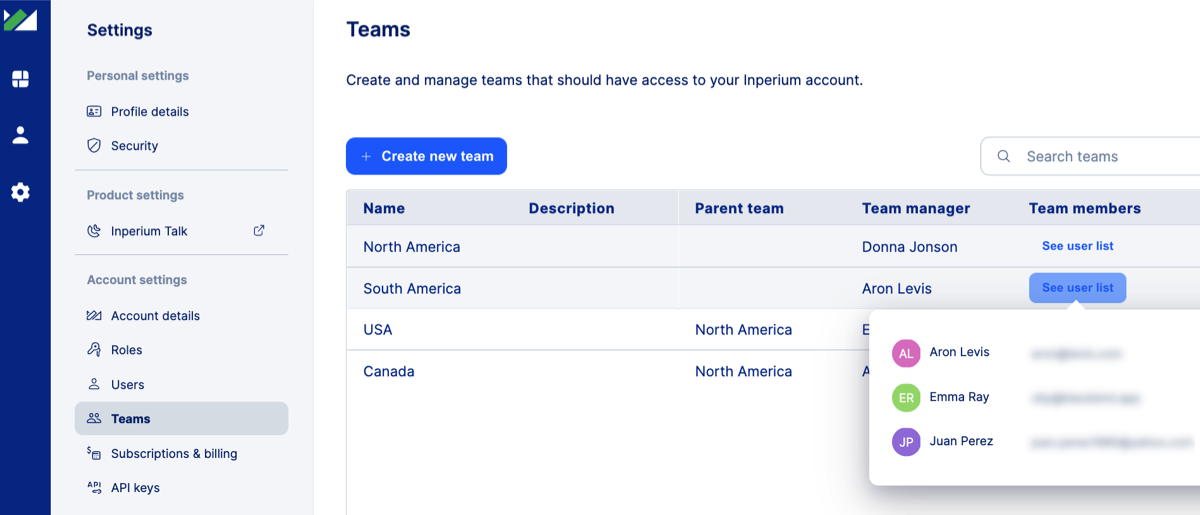
Creating a new team
- In the Inperium Account dashboard, navigate to the Account settings and then select Teams.
- Select + Create new team.
- Provide a team name, optional description, etc.
- Specify a team manager.
- Add users to the team.
Viewing team members
- In the Inperium Account dashboard, navigate to the Account settings and then select Teams.
- View the team manager.
- Select See user list.
Updating a team and managing team members
- In the Inperium Account dashboard, navigate to the Account settings and then select Teams.
- Double-click the team name.
- In the pop-up that opens, update team settings, and add or remove team members.
Deleting a team
- Navigate to the Teams page and select a cross next to a team.