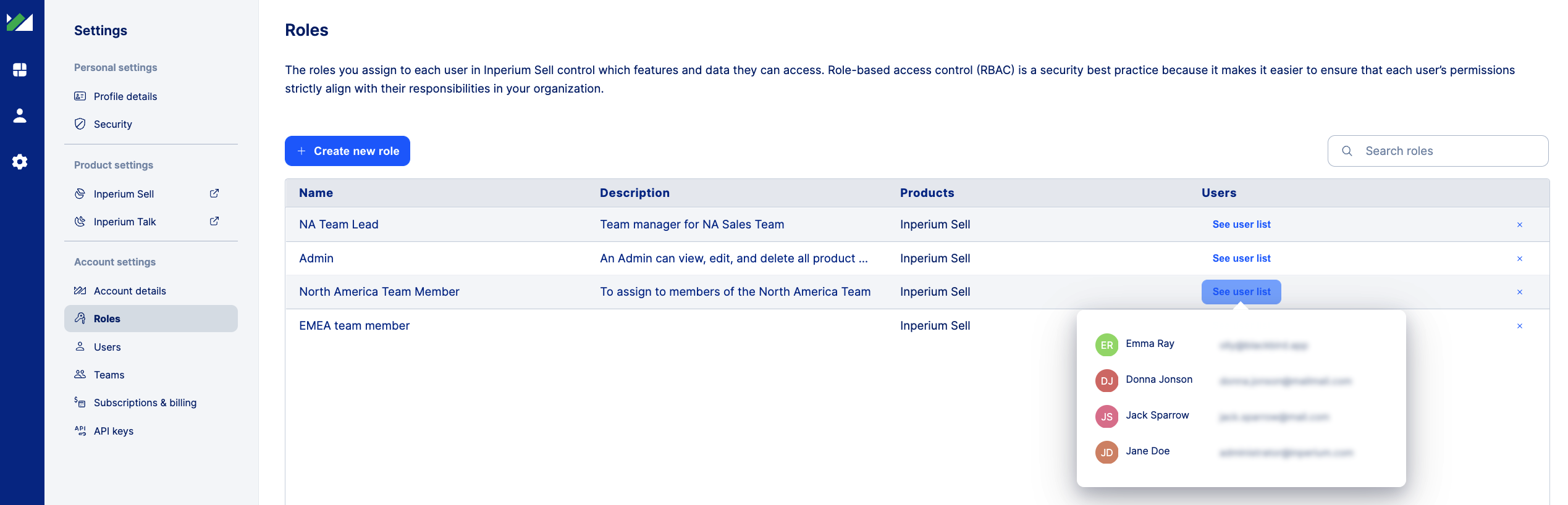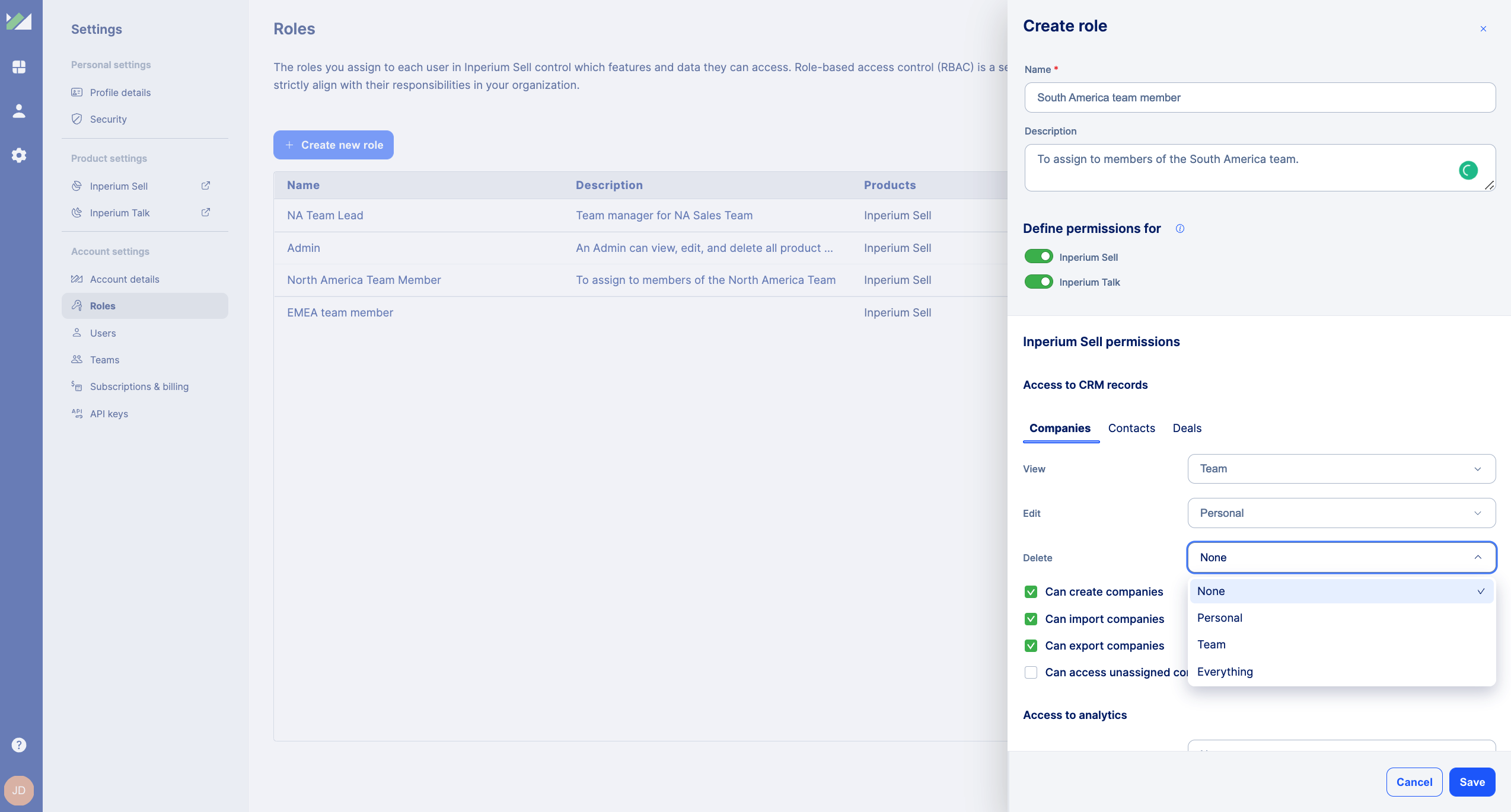Creating and assigning roles
With roles, you can delegate access to Inperium data and features depending on the user's role in the company.
Users and roles
In Inperium, you can start by creating roles and assigning them to users, or you can invite users first and then grant them all the necessary roles.
Proceed to Account settings and then select Roles to see the list of available roles.
What is role management?
In most cases, employees have different job titles and responsibilities in the company. The roles help you mimic this organizational structure and delegate access to certain resources such as information about deals or contact details. Depending on work responsibilities, users are assigned roles, with more advanced or restricted permissions. For example, a senior sales manager and assistant manager.
By default, the user who initially configures Inperium is the tenant owner and has full access to all data within the Inperium Account and other Inperium products (except personal messages). Users invited to join Inperium don’t typically have access to product settings. Inperium enables you to create as many roles as you need and tailor them to your business workflows.
Creating a new role
- In the Inperium Account dashboard, navigate to the Account settings and then select Roles.
- Select Create new role.
- Provide a name and description for a new role.
- Choose Inperium products affected by this role.
- For each product, configure permissions for a role.
Permissions
Depending on the product, Inperium enables you to set permissions for:
- Specific actions such as Can import companies
- Objects (companies, contacts, dashboards, settings, etc.), as well as operations with these objects. For example, the ability to create companies or view contacts. Some actions are On/Off only, while for others you can set the access level to None, Personal, Team, or Everything. To get access to team resources, a user must be a member of a team, make sure to add them to a team. See Managing teams.
Users will have access only to data and actions allowed by the role; anything else remains hidden from view.
Access to setup and special features
Inperium enables you to grant access to application settings to non-administrators. With the Can manage product settings permission on an Inperium app, the user is promoted to a local administrator and has the ability to change product-wide settings. Depending on the product, it can be an ability to create pipelines, purchase phone numbers, or configure auto-receptionists. The Can manage product settings permission doesn’t provide access to account settings such as billing or user management.
Allow access to specific areas of the product. For example, with Can access payment center Inperium Sell users can create invoices and manage invoices. These features aren’t available unless the permission is granted.
Assigning roles and checking role assignment
Assign roles right when you invite users. If necessary you can grant or revoke a role afterward. To do it, check assignment by clicking See users list next to a role name. Then navigate to the Users page to update users.