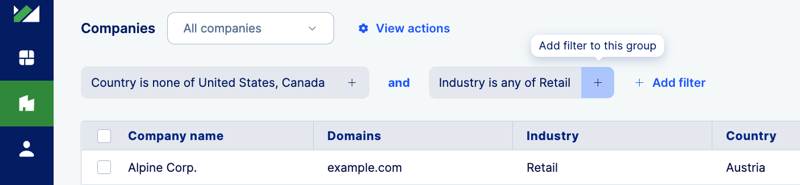Filtering data
Inperium Sell is flexible — you can easily filter out data you are interested in. With filters, you can narrow down the list of companies (or contacts, or deals) to those you are searching for.
The more business assets you store with Inperium, the harder it is to browse them. Creating views with preset filters helps find records faster. For example, show the companies with a certain number of employees or annual revenue. You can add filters on the fly and save views to reuse later.
Filters pane — what view is active at the moment?
On top of your records, you’ll see the ready-to-use views. Out of the box, there are two views available: All view and the My view that shows all companies (contacts, deals) or just those assigned to you accordingly.
Filtering on the fly
- Click + Add filter.
- Specify a property you want to filter records by. For example, you may want to filter companies by country.
- Choose filtering parameters. For example, you can specify an exact value to search for (e.g., a company name is Example Corp.) or a range (e.g., employee count is greater than 1,000).
Creating complex filters
You can add several filters and even filter groups. Select + Add filter again and specify the operator:
- AND: Inperium will display records that comply with all filters at once. For example, search for companies that reside outside the US & Canada AND are retailers.
- OR: Inperium will display records that comply with at least one filter. For example, search for companies that either have more than 1,000 employees OR the annual review of more than $1,000,000.
Creating complex filters with grouping
You can introduce filter groups to make more elaborate views. To add a filter within a group, select + sign. The groups are highlighted blue. Within the group and among groups, you can leverage both AND and OR operators.
For example, search for companies that either [reside in the US & Canada AND are retailers] OR [are media companies]. The list will include a US-based clothing store chain and a French news agency.

Saving a view
To reuse the filters you’ve just created, select View actions, pick Save as new, and provide a name. You can make the view private or visible for your team. The view will become available in the filters drop-down on top of the page. To instantly share a view, copy an URL and send it out to your colleague.