Inperium Sell
Bring transparency to your process and speed up your sales cycle.
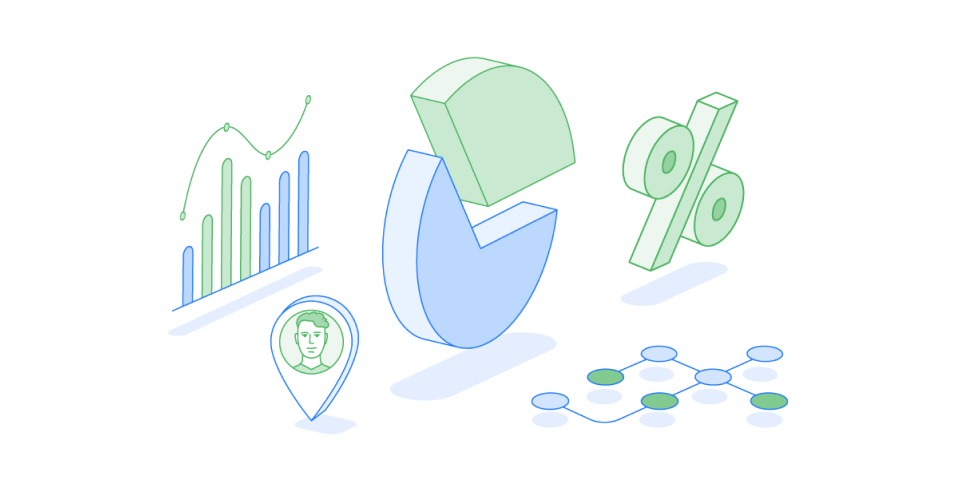
Preparing Inperium Sell for launch
Before users can start working with Inperium Sell, administrators have to configure a couple of common product settings. Follow these steps to add first pipelines and products.
Getting started with Inperium Sell
As you follow these instructions, you'll get acquainted with essential Inperium Sell features that you're going to use in your everyday work.
Exporting data
Inperium enables you to export your most valuable business assets: companies and contacts. For example, to keep a backup of your sales data or use it outside Inperium.
Filtering data
Inperium Sell is flexible — you can easily filter out data you are interested in. With filters, you can narrow down the list of companies (or contacts, or deals) to those you are searching for.
Leveraging bulk actions
Update multiple companies, contacts, or deals at once instead of modifying them one by one.
Linking deals to companies and contacts
To improve transparency in operations, Inperium enables you to link objects to one another. On the card, you can see all referenced objects and access them instantly.
Sorting records
In Inperium, you can easily change the way companies, contacts, and deals are displayed.
Who is the assigned user?
When you create a company (contact, deal) in Inperium, you assign it to a specific user. This user will "own" the company — fill in the company details, keep them up-to-date.
Searching in Inperium Sell
Search across all companies, contacts, deals, invoices, and payments at the same time. For example, discover all contacts and companies that include a certain word in the name.
Why are some options hidden or disabled?
Some options can be disabled or hidden from view if you don't have sufficient permissions or your subscription plan doesn't provide this functionality.