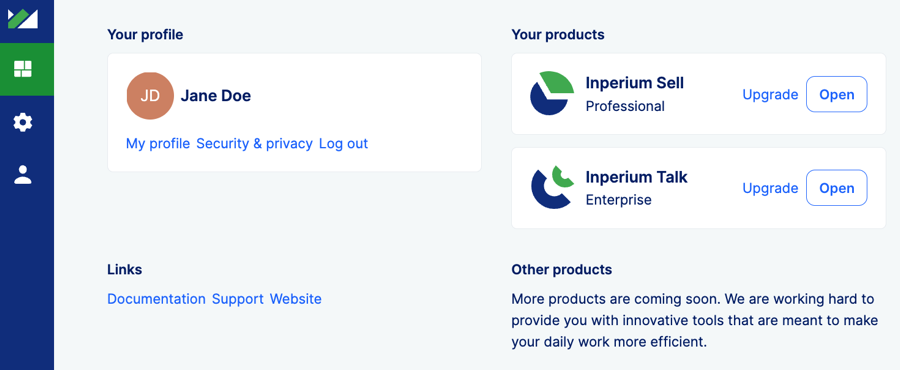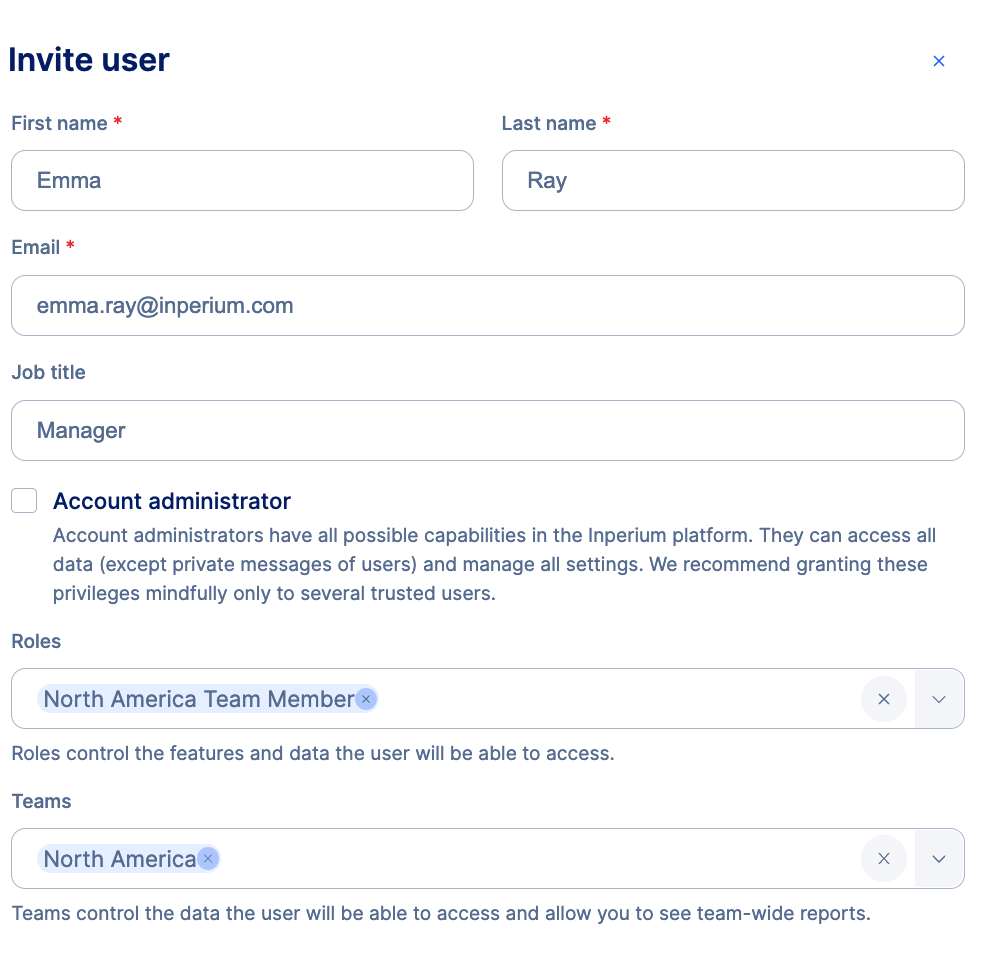Setting up a new tenant
Follow this tutorial to set up your company account in Inperium from scratch and get started with Inperium products.
Sign up with Inperium
Shortly after signing up and confirming your email and phone number, you’ll be prompted to add your name, your title, and the company name, followed by basic information about your company such as its size and industry. Once Inperium assembles an account for you, start a free trial. With your choice made, you’ll be forwarded to Inperium Sell or Talk app.
Now, you can configure Inperium Sell or Inperium Talk first or proceed to Inperium Account and complete your tenant account details.
What is Inperium Account?
Inperium Account works as a hub, it provides centralized access to common account settings and enables you to add new users and subscribe to Inperium products. Also, users can update their profiles here — change the name, email address, or reset a password.
Subscribe to Inperium products
Most probably, you already have a trial subscription to one of Inperium products. On the Start dashboard, you’ll see all available Inperium products. Hit Start free trial next to a product name to start evaluating it. The product will then appear in the Your products section.
Invite users
Grant your co-workers access to Inperium. Navigate to Account settings / Users to create as many users as you need, add them to teams, assign roles, and decide what Inperium products they can use. By default, only you - the tenant owner - have access to the account settings. To extend this list, select the Account administrator checkbox.
Well done!
Now, it’s time to get back to Inperium apps. To get started with Inperium apps, follow the steps suggested on their introductory dashboards or complete their onboarding wizards.