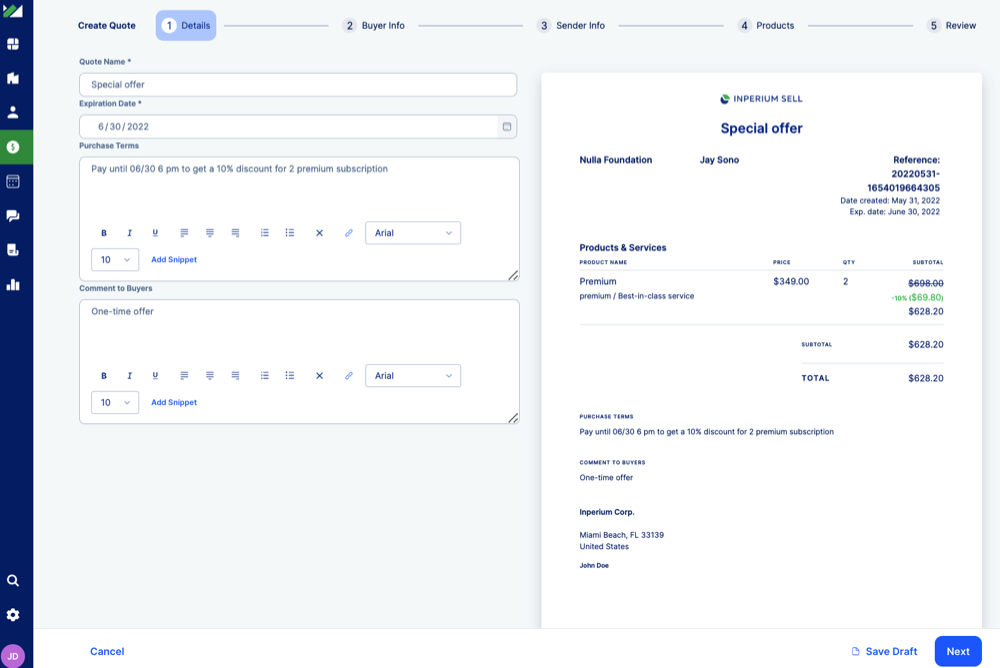Creating quotes
Prepare professional-looking quotes with Inperium Sell and share them with your clients.
In the deal card, scroll the page down to the Quotes section and click + Add. Inperium Sell will guide you through the quote wizard. Once you finish, you’ll get a professional-looking quote that you can send to your clients.
- Details step: add a quote name, expiration date, add any comments or special terms as descriptions.
- Buyer info step: bind the quote with the company and contact. You can link different quotes to different contacts.
- Sender info step: by default, you are listed as the user responsible for this quote but you can specify another user.
- Products step: Specify a product, add quantity and all applicable taxes and discounts. You can add several products to the deal, overwrite product names and prices. You can also define a payment schedule, split the total sum into several payments if necessary, and specify the payment method (credit card, wire transfer, check, or cash).
- Review step: make sure the quote terms are correct.
Note: You can save the quote as a draft at any moment or select Submit to complete a quote. You can’t modify quotes once you submit them.
Once the quote is ready, it appears in the Quotes section. The Products section gets automatically updated to match the products you included in the deal.