Inviting new users
Add new users and grant access to Inperium products.
Only Inperium admins have access to the tenant account settings such as billing and user management.
In the Inperium Account dashboard, navigate to the Account settings and then select Users. Here you can see the list of users, with their names, titles, and Inperium products they have access to.
To invite a new user to Inperium:
- In the Inperium Account dashboard, navigate to the Account settings and then select Users.
- Select + Invite user.
- Add the full name, email address, title, roles, and teams. To learn more about roles and teams, see Creating and assigning roles and Managing teams. You can also promote the user to the account administrator.
- On the next step, assign licenses to Inperium products to the newly created user. The new user will get an invitation to join Inperium.
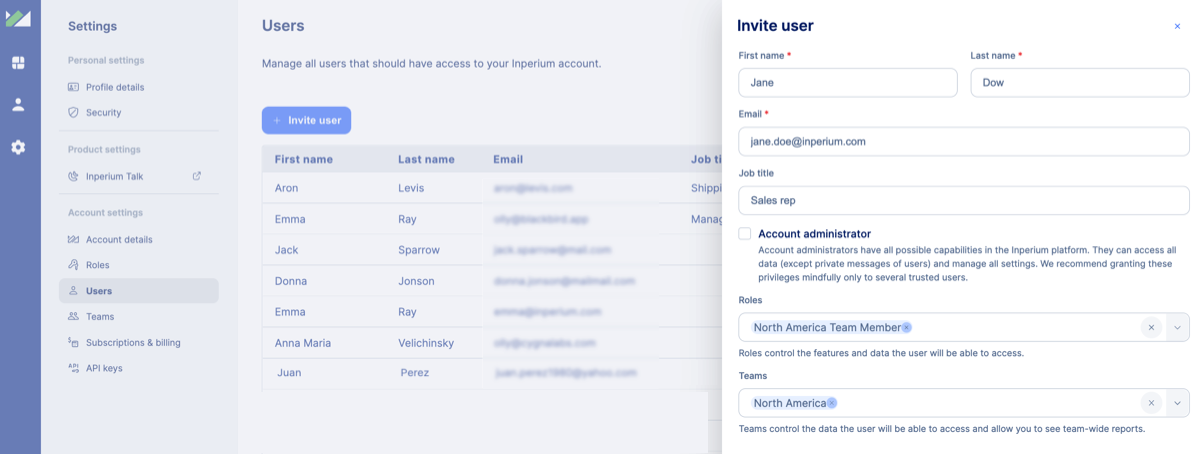
To delete a user:
- Navigate to the Users page and select a cross next to the user’s name.
The user you delete immediately loses access to all Inperium products. This action cannot be undone.